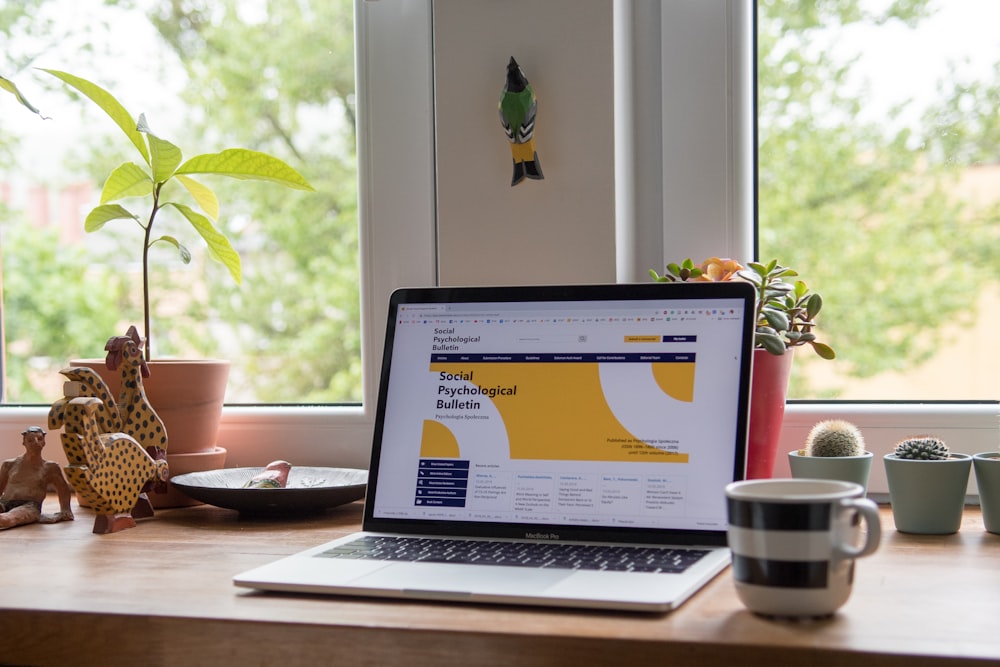
How to Optimize Website Image Loading Speed
How to Optimize Website Image Loading Speed
In today's web environment, website loading speed has become a critical factor for user experience. Research shows that if a webpage takes more than 3 seconds to load, approximately 40% of visitors will leave the site. Since images typically account for over 50% of a webpage's total download size, optimizing image loading speed has become an essential aspect of improving website performance.
This article will introduce several effective image optimization techniques to help you significantly improve your website's loading speed.
1. Choose the Right Image Format
Different image formats are suitable for different scenarios:
- JPEG: Ideal for photos and complex images, doesn't support transparency
- PNG: Perfect for images requiring transparency, such as logos and icons
- WebP: A modern format developed by Google, 30% smaller than JPEG and 25% smaller than PNG, while supporting transparency
- SVG: Vector graphics, perfect for icons and logos, infinitely scalable
2. Image Compression
Compressing images can significantly reduce file size without noticeably degrading image quality. There are various tools available to help you achieve this:
- Online Tools: TinyPNG, Compressor.io, Squoosh
- Desktop Software: ImageOptim (Mac), FileOptimizer (Windows)
- Build Tools: webpack's image-webpack-loader, Gulp's gulp-imagemin
3. Responsive Images
Provide different sized images for different devices to avoid loading large images on small screen devices:
<picture>
<source media="(max-width: 768px)" srcset="small.jpg">
<source media="(max-width: 1200px)" srcset="medium.jpg">
<img src="large.jpg" alt="Responsive image example">
</picture>4. Use Image Lazy Loading
Lazy loading is a deferred loading technique that only loads images when they approach or enter the viewport, which can significantly improve initial page loading speed.
<img src="placeholder.jpg" data-src="actual-image.jpg" class="lazy" alt="Lazy loading example">5. Use CDN to Accelerate Image Loading
Content Delivery Networks (CDN) can store images on servers around the world, allowing users to load images from the nearest server, greatly reducing loading time.
WebP Format: The Preferred Choice for Modern Websites
WebP is a modern image format developed by Google that provides excellent compression while maintaining good image quality. Compared to traditional formats, WebP offers the following advantages:
- About 30% smaller than JPEG with equivalent quality
- Supports transparency (like PNG)
- Supports animation (like GIF)
- Supports both lossy and lossless compression
How to Generate WebP Images
There are several ways to generate WebP format images:
- Online Conversion Tools: Squoosh, Convertio, CloudConvert, etc.
- Desktop Software: XnConvert, ImageMagick
- Command Line Tools: Google's cwebp tool
Example using the cwebp command line tool:
cwebp -q 80 image.jpg -o image.webpUsing the Picture Element for Fallback
<picture>
<source srcset="image.webp" type="image/webp">
<img src="image.jpg" alt="Image description">
</picture>This code will first try to load the WebP version of the image, and if the browser doesn't support WebP, it will load the JPEG version.
Best Practices for Image Optimization
1. Use Appropriate Image Sizes
Avoid using oversized images and then scaling them down with CSS, as this wastes bandwidth. Prepare appropriately sized images based on display requirements.
2. Use CSS Sprites
For small icons, you can use CSS Sprites technique to combine multiple icons into a single image file, reducing the number of HTTP requests.
3. Remove Unnecessary Metadata
Image files often contain metadata such as EXIF data and color profiles, which can be safely removed to reduce file size.
4. Prioritize Loading Critical Images
Critical images in above-the-fold content should be loaded with priority, while non-critical images can be delayed using lazy loading techniques.
Batch Image Processing Tools
When you need to process large amounts of images, batch processing tools can save significant time. Here are some commonly used batch image processing tools:
1. Online Tools
Online tools are usually easy to use and require no installation, but may have file size or quantity limitations.
- Bulk Resize Photos: Simple and easy-to-use online tool that supports batch resizing and compression
- Compressor.io: Focuses on image compression, supports JPEG, PNG, GIF, and SVG
- Convertio: Supports multiple format conversions
2. Desktop Software
Desktop software typically offers more features and better performance, suitable for users who frequently process large amounts of images.
- Adobe Photoshop: Batch processing through Actions and batch processing features
- XnConvert: Free cross-platform batch image processing tool
- FastStone Photo Resizer: Lightweight batch processing tool for Windows platform
3. Command Line Tools
Command line tools are suitable for developers or scenarios requiring automated processing.
- ImageMagick: Powerful command line image processing tool
- cwebp: WebP conversion tool provided by Google
- jpegoptim/optipng: Tools specifically for JPEG/PNG compression
Best Practices for Batch Image Processing
1. Establish Standardized Workflows
Establishing standardized workflows for different types of image processing tasks can improve efficiency and consistency.
Example Workflow: Website Image Optimization
- Collect original images into a folder
- Resize images as needed
- Optimize/compress images
- Convert to appropriate formats (such as WebP)
- Add necessary metadata (such as ALT text)
- Rename according to naming conventions
- Export to target folder
2. Use Scripts for Automation
For repetitive tasks, you can use scripts for automation. Here's an example Bash script for batch processing images using ImageMagick:
#!/bin/bash
# Batch resize images and convert to WebP
for img in *.jpg; do
# Resize
convert "$img" -resize 800x600 "resized_$img"
# Convert to WebP
cwebp -q 80 "resized_$img" -o "$(basename "$img" .jpg).webp"
# Remove intermediate files
rm "resized_$img"
done3. Preserve Original Files
When batch processing images, always keep copies of the original files in case you need to reprocess or if problems occur.
4. Use Meaningful File Naming Conventions
Adopt consistent file naming conventions to make images easy to manage and find. For example:
product_category_id_size.format
# Example: shirt_casual_12345_800x600.webp5. Optimize Images Based on Purpose
Different purposes require different optimization strategies:
- Website Banners: Usually require higher quality but can be optimized for specific sizes
- Product Thumbnails: Can use lower quality and smaller sizes
- Background Images: Can use lower quality with appropriate blur effects
Common Issues and Solutions in Batch Image Processing
1. Degraded Image Quality After Processing
Solution: Adjust compression parameters, use lossless compression or higher quality settings for important images.
2. Slow Processing Speed
Solution: Use multi-threaded processing or batch tasks. For large amounts of images, consider using professional batch processing tools or services.
3. Format Compatibility Issues
Solution: Prepare different formats for different target platforms, or use modern formats (like WebP) with fallback options.
Conclusion
Batch image processing is a key skill for improving work efficiency. By choosing the right tools, establishing standardized workflows, using automation scripts, and following best practices, you can efficiently process large amounts of images and save time and effort.
Whether you're a web developer, content creator, or marketer, mastering batch image processing skills will greatly enhance your productivity!